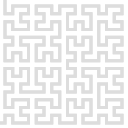guistart
Differences
This shows you the differences between two versions of the page.
| Both sides previous revisionPrevious revisionNext revision | Previous revision | ||
| guistart [2025/02/18 12:49] – pklapetek | guistart [2025/02/25 12:17] (current) – pklapetek | ||
|---|---|---|---|
| Line 1: | Line 1: | ||
| - | Graphical user interface is designed to be run on user's computer, not on the Gwyscope boards. The computer has to be connected to a network as the GUI connects to Gwyscope boards using Ethernet interface. | + | ====== Gwyscope GUI installation ====== |
| + | |||
| + | Graphical user interface is designed to be run on user's computer | ||
| To install and run the GUI, use the following guidance: | To install and run the GUI, use the following guidance: | ||
| ===== Linux ===== | ===== Linux ===== | ||
| + | |||
| + | **Stable** version can downloaded from [[https:// | ||
| + | |||
| + | < | ||
| + | 7z x -so gwyscope-1.0.tar.xz | tar xf - | ||
| + | </ | ||
| + | |||
| + | Gwyscope GUI is compiled using standard '' | ||
| + | |||
| + | < | ||
| + | PKG_CONFIG_PATH=/ | ||
| + | </ | ||
| + | |||
| + | After successful compilation and installation, | ||
| + | |||
| + | < | ||
| + | / | ||
| + | </ | ||
| + | |||
| + | Gwyscope GUI should show up. Note that the IP address and port of the hwserver that we want to connect to is stored in ''/ | ||
| + | |||
| + | {{ : | ||
| + | |||
| + | **Development** versions are available from Sourceforge too. Use '' | ||
| + | |||
| + | < | ||
| + | svn checkout https:// | ||
| + | </ | ||
| + | |||
| + | Update to latest version can be done using '' | ||
| ===== Windows ===== | ===== Windows ===== | ||
| + | So far only **unstable** versions are available for download. They can be downloaded from Sourceforge repository [[https:// | ||
| + | |||
| + | After download click on the .exe file and allow making changes to your PC. Accept the license and click '' | ||
| + | |||
| + | {{ : | ||
| + | |||
| + | We recommend to leave install path in its default value. Click on '' | ||
| + | |||
| + | {{ : | ||
| + | |||
| + | Leave the '' | ||
| + | |||
| + | {{ : | ||
| + | |||
| + | Click on '' | ||
| + | |||
| + | {{ : | ||
| + | |||
| + | Click '' | ||
| + | |||
| + | {{ : | ||
| + | |||
| + | To start Gwyscope GUI click on the '' | ||
| + | |||
| + | {{ : | ||
| + | |||
| + | Gwyscope tries to connect to the hwserver using default IP address and port. This has to be changed according to the local configuration. Close Gwyscope, open '' | ||
| + | |||
| + | {{ : | ||
| + | **Development** version is available from Sourceforge repository [[https:// | ||
guistart.1739879382.txt.gz · Last modified: 2025/02/18 12:49 by pklapetek