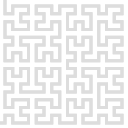hwboxcon
Differences
This shows you the differences between two versions of the page.
| hwboxcon [2025/02/19 17:05] – created admin | hwboxcon [2025/02/25 14:43] (current) – pklapetek | ||
|---|---|---|---|
| Line 1: | Line 1: | ||
| + | ====== Setting up network ====== | ||
| + | |||
| + | |||
| Before connecting any analogue inputs or outputs, we recommend adapting Red Pitaya’s network settings to match those of your lab. Therefore connect only the power supply and power on the box. The three leds on the front panel should be lit up. During the testing phase, the Red Pitaya (RP) obtained a fixed IP address (e.g. '' | Before connecting any analogue inputs or outputs, we recommend adapting Red Pitaya’s network settings to match those of your lab. Therefore connect only the power supply and power on the box. The three leds on the front panel should be lit up. During the testing phase, the Red Pitaya (RP) obtained a fixed IP address (e.g. '' | ||
hwboxcon.1739981156.txt.gz · Last modified: 2025/02/19 17:05 by admin