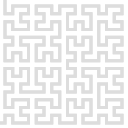Setting up network
Before connecting any analogue inputs or outputs, we recommend adapting Red Pitaya’s network settings to match those of your lab. Therefore connect only the power supply and power on the box. The three leds on the front panel should be lit up. During the testing phase, the Red Pitaya (RP) obtained a fixed IP address (e.g. 192.168.9.79). If your PC that you want to use to connect to RP has two Ethernet ports and one of them is free, please configure this one in such a way that it shares a common subnet with the RP, i.e. change its IP address and gateway to something like 192.168.9.10. If only one port is available, disconnect it from the lab network, change its IP address to 192.168.9.10 and connect it directly to the RP using the Ethernet port on the back panel of the Gwyscope box. Now you should be able to use RP’s web interface to change its IP address to some free IP address common to your lab’s network. Ask your network administrator, if unsure. Open your favourite web browser and write RP’s IP address in the address bar. If a successful connection to the RP is established, you should see a similar website as shown below. Note that RP doesn’t use secured connection, so the URL is e.g. http://192.168.9.79.
Click on System → Network manager

Change the IP address to Static while setting a new IP address, gateway and DNS and click Apply.

Now change the IP of your PC to the original IP address and connect both your PC and Gwyscope box to your lab network. You can verify the new setting by putting the new RP IP address in the browser and the web interface should show up again.