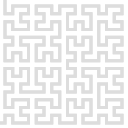Connecting to Red Pitaya
Once you have configured your Red Pitaya's IP address, you can use a terminal to connect to it. Under Linux OS there are specific packages for different desktop environments, such as Konsole under KDE. For Windows users good terminals are Putty or MobaXterm. Since MobaXterm is a freeware and can be used in a company (see the licence for personal use), we will describe connection to Red Pitaya using this software.
First download the Home Edition from the Download page. Choose the current version of Portable edition and unzip the downloaded archive to desired directory. Start the .exe file following window should appear
Then click on Start local terminal to open new tab with terminal.
Now you can connect to your Red Pitaya OS using the SSH client. RP's IP address has to be known. Default account is the root account, default password is root. After successful login welcome message from RP should appear: