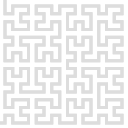Settings
Gwyscope hardware can be used to run different SPM feedback loop regimes, e.g. contact mode, tapping mode and to work with different types of probes. The main place to set it up is the hwserver and in particular its initialisation file hwserver.ini. As part of it, different scanning regimes are pre-configured, including parameters of the feedback loop (source of feedback, speed of feedback loop), internal connections on the electronics level and selection of input signals for the electronics. This is the primary place where the system should be set up.
Scanning regimes that can be operated from Gwyscope GUI mirror the scanning regimes on the hwserver. Different modes of operation can be seen in the main window, together with controls for the feedback loop:
 When user switches a particular measurement mode (Optical contact mode, Optical tapping amplitude, Akiyama, etc.) the particular set of settings from hwserver.ini file is loaded, defining which inputs will be used, how the feedback loop will operate, etc. Details on particular predefined measurement modes are provided in other sections.
When user switches a particular measurement mode (Optical contact mode, Optical tapping amplitude, Akiyama, etc.) the particular set of settings from hwserver.ini file is loaded, defining which inputs will be used, how the feedback loop will operate, etc. Details on particular predefined measurement modes are provided in other sections.
User can tune or alter these settings using controls from Settings menu, as seen below:

Apart of various less frequently used functions (Reset hardware time, Reset SPI), the menu allows changing the selection of input channels that will be seen in GUI and stored with the measured data, as seen below:
 Numbers of channels here are related to 16 inputs of the Gwyscope electronics. Some other channels are added to this set automatically, either always (e.g. Error signal, X, Y and Z piezo) or based on the measurement regime (e.g. KPFM, Frequency shift). This is also place to enable reverse scan data storage (which makes sense only for raster scans).
Numbers of channels here are related to 16 inputs of the Gwyscope electronics. Some other channels are added to this set automatically, either always (e.g. Error signal, X, Y and Z piezo) or based on the measurement regime (e.g. KPFM, Frequency shift). This is also place to enable reverse scan data storage (which makes sense only for raster scans).
The live values of different signals can be seen in the “Read and set raw signals” dialogue as seen below:
 The most important control here is the lock-in 1 low pass filter, which splits the signal to DC and AC components to be used in contact mode and tapping mode, respectively. Moreover, some of the slow 18 bit outputs can be controlled also here manually.
The most important control here is the lock-in 1 low pass filter, which splits the signal to DC and AC components to be used in contact mode and tapping mode, respectively. Moreover, some of the slow 18 bit outputs can be controlled also here manually.
The measurement mode settings which are loaded from hwserver.ini file can be overriden using the “Override mode settings” dialogue, as shown here:
 Note that altering these settings can lead to very unpredictable results.
Note that altering these settings can lead to very unpredictable results.