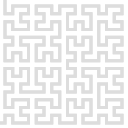hwboxsrv
Differences
This shows you the differences between two versions of the page.
| Next revision | Previous revision | ||
| hwboxsrv [2025/02/19 18:13] – created admin | hwboxsrv [2025/02/25 14:43] (current) – pklapetek | ||
|---|---|---|---|
| Line 1: | Line 1: | ||
| + | ====== Connecting to Red Pitaya ====== | ||
| + | |||
| + | |||
| Once you have configured your Red Pitaya' | Once you have configured your Red Pitaya' | ||
| - | First download the Home Edition from the [[https:// | + | First download the Home Edition from the [[https:// |
| + | |||
| + | {{ : | ||
| + | |||
| + | Then click on '' | ||
| + | |||
| + | {{ : | ||
| + | |||
| + | Now you can connect to your Red Pitaya OS using the SSH client. RP's IP address has to be known. Default account is the '' | ||
| + | |||
| + | {{ : | ||
| + | |||
| + | |||
| + | |||
hwboxsrv.1739985180.txt.gz · Last modified: 2025/02/19 18:13 by admin