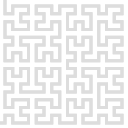This is an old revision of the document!
Graphical user interface is designed to be run on user's computer (not on the Gwyscope boards). The computer has to be connected to a network as the GUI connects to Gwyscope boards using Ethernet interface.
To install and run the GUI, use the following guidance:
Linux
Stable version can downloaded from Sourceforge repository. For example version of Gwyscope GUI that is matched to V4 version of electronic boards can be downloaded here. Download it to your PC and unpack it using 7z and tar:
7z x -so gwyscope-1.0.tar.xz | tar xf -
Gwyscope GUI is compiled using standard ./configure, make and make install procedure. Note that it depends on Gwyddion and libgwyscan. Change to gwyscope-1.0 directory and call ./configure with PKG_CONFIG_PATH variable pointing to directories with Gwyddion's and libgwyscan's .pc files. Optionally set the --prefix switch to your preferred installation directory.
PKG_CONFIG_PATH=/home/valtr/run/gwyddion/lib64/pkgconfig:/home/valtr/run/libgwyscan/lib64/pkgconfig:$PKG_CONFIG_PATH ./configure --prefix=/home/valtr/run/gwyscope
After successful compilation and installation, the Gwyscope GUI binary can be run as follows:
/prefix/bin/gwyscope
Gwyscope GUI should show up. Note that the IP address and port of the hwserver that we want to connect to is stored in /home/username/.gwyscope/gwyscope.ini file and it has to be changed to valid values.
Development versions are available from Sourceforge too. Use svn to checkout the latest version and then follow the ./configure, make, make install procedure similarly as described above.
svn checkout https://svn.code.sf.net/p/gwyscope/code/gwyscope
Update to latest version can be done using svn up command called in the gwyscope directory.
Windows
So far only unstable versions are available for download. They can be downloaded from Sourceforge repository here.
After download click on the .exe file and allow making changes to your PC. Accept the license and click Next
We recommend to leave install path in its default value. Click on Next.
Leave the Create a desktop shortcut box checked and click Next.
Click on Install.
Click Finish to exit setup.
To start Gwyscope GUI click on the GwyScope (32-bit) shortcut. The Gwyscope GUI together with a debug console should show up.
Gwyscope tries to connect to the hwserver using default IP address and port. This has to be changed according to the local configuration. Close Gwyscope, open C:\Users\username\.gwyscope\gwyscope.ini file and modify the first two parameters (hardware_server and port) according to your setup. Note that the username in the .ini file path has to be changed too. Now start the hwserver and run the Gwyscope GUI again. If a successful connection is established, you should see in the debug console starting hw loop, server …