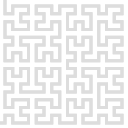This is an old revision of the document!
Quantitative mechanics
Goal of the quantitative mechanics measurement regime is to evaluate local mechanical properties using off-resonance tapping (ORT) technique for feedback and evaluating the individual force-distance curves obtained during this process.
To make it work, a periodic excitation in the range of hundreds of nanometers has to be added to the cantilever motion, which allows the probe to snap in contact, measure a force-distance dependence in the contact, determine the maximum value of force for feedback loop, leave the contact providing an adhesion value and then to repeate this process again and again. To make it work we need to use an additional shaker piezo or to combine internally the signal generator 1 (from lock-in 1) with 20-bit z-piezo signal and shake with the whole z-piezo.
To use this mode with Gwyscope GUI, first adjust the probe signal like you would do it in contact mode. Then switch to “QM” regime (while still being out of contact). Use “Adjust sensor” button to call the QM settings dialogue, which should look like this:
The dialogue shows you a dynamic view on the force-distance curves collected and evaluated. The curves are downsampled to much smaller value than how many data points DSP could provide, so their size is in hundreds of points at maximum. They are shown in time (bottom graph, normalized to show both the shaking piezo and force) and as a force-distance plot (top graph). When you are not in feedback, you will probably see only the sine signal from the piezo and some noise. To see more, set the key parameters for the measurement regime - for the beginning it is enough to set the frequency and amplitude and to set the evaluation range to cover entire signal. You can set all the rest later.
Now you can close this window, set the feedback voltage (having the same meaning as for the contact mode) and start the feedback. When you are in feedback (or if you have troubles in coming into feedback), open the QM settings dialogue again and adjust the parameters to let it work properly:
- Evaluation range: the range where the mechanical properties will be fitted. These should cover some part of the maximum extension of the shaking z-piezo - ideally the part starting right after the maximum force is detected and ending slightly before the cantilever leaves the contact. Note that the end of evaluation range is also the position after which the maximum force, which is used for feedback, will no more be detected - to prevent false impact of ringing after the cantilever leaves the contact.
- Zero line range: the range where the zero line force will be averaged, to be subtracted from adhesion.
- Frequency of the shaking z-piezo, now tested between 500 Hz and 2 kHz.
- Amplitude of the shaking z-piezo in Volts - real physical amplitude depends on your setup.
- Shaking z-piezo offset (useful e.g. when you need a positive voltage only for it)
- Shift between the force and shaker z-piezo signal. The maximum values of the curves should match and this parameter can control it.
- Deflection sensitivity for the cantilever.
- Stiffness of the cantilever.
- Tip radius estimate.
- Sample Poisson's ratio.
- Setpoint - the same as in the main control panel, just to allow playing with it here.
The dialogue also shows some of the evaluation results, which can be used to tune the settings. Detected maximum and minimum force is shown in one of the graphs.
If all of this seems to work and curves are repeatable, include both the part in the contact and out of the contact, you can close the dialogue and start scanning. If the QM mode is selected, your scan list will automatically include the mechanical response signals, like Modulus, Adhesion, etc.